This article was originally posted on dev.toHave you ever wanted to add the warning triangle on custom nodes that you can see on an
Area2D or KinematicBody2D node? Well, then you’re in luck because it is actually pretty easy!
For this example, we’re going to create a custom Enemy node that requires a Sprite child node. That will give you a good starting point to extend the functionality to fit your purpose.
First, create a new script that inherits from the Node2D (or whatever node you’d like your Enemy to inherit from). I am going to call my file Enemy.gd.
We will define our class name to be Enemy and add the tool keyword. This will allow us to run code in the editor and show the required errors. One note here, I recommend reading the documentation for the tool keyword as there are some caveats that you will need to know about.
The top of your script should look something like this:
_get_configuration_warning. Whenever this function returns a non-empty string, it will show the warning in the editor.
Enemy node in a Scene so you can see the warnings appear in the editor. If you’ve changed the return statement, you should see something similar to this:
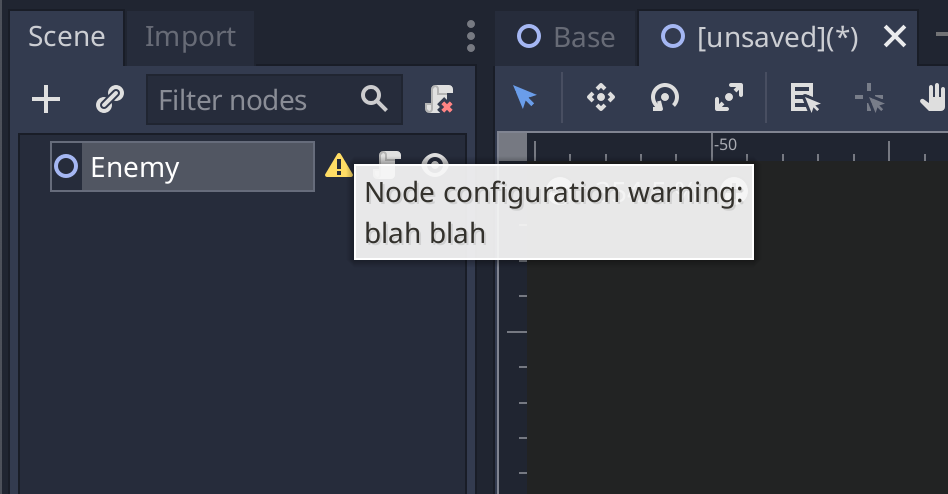 We’ll only be looking at direct children, so we’ll use the
We’ll only be looking at direct children, so we’ll use the get_children method and do a simple boolean check if the check includes a Sprite.
has_sprite and set it to false by default. Then we loop through all the children, check if the child is a Sprite and set the variable to true. After the loop, we check if the has_sprite variable is still false and if it is, then we return a message saying that a Sprite is required.
If you save the script, the warning should pop up with your message and adding a Sprite as a child node should remove the warning.
The cool thing here is the is keyword, which allows us to;
Tests whether a variable extends a given class, or is of a given built-in type.Using this, we can test for any other nodes or other custom nodes that we have created. Again, this is a very simple example but will be a good starting point from which to extend further to suit your needs.
Thank you for reading my article, it really means a lot! ❤️ Please provide any feedback or comments, I’m always looking to improve and have meaningful discussions. 👋 until next time!

